Did you just become the lucky over of a Nintendo Switch this holiday season? We know you’re probably having too much fun to stop and read, but here are 8 tips that you should definitely know to get the most out of your experience. If you have any other tips you want to pass along to other Switch players leave them in the comments below (or head to our Facebook page).
8. Dim the Lights
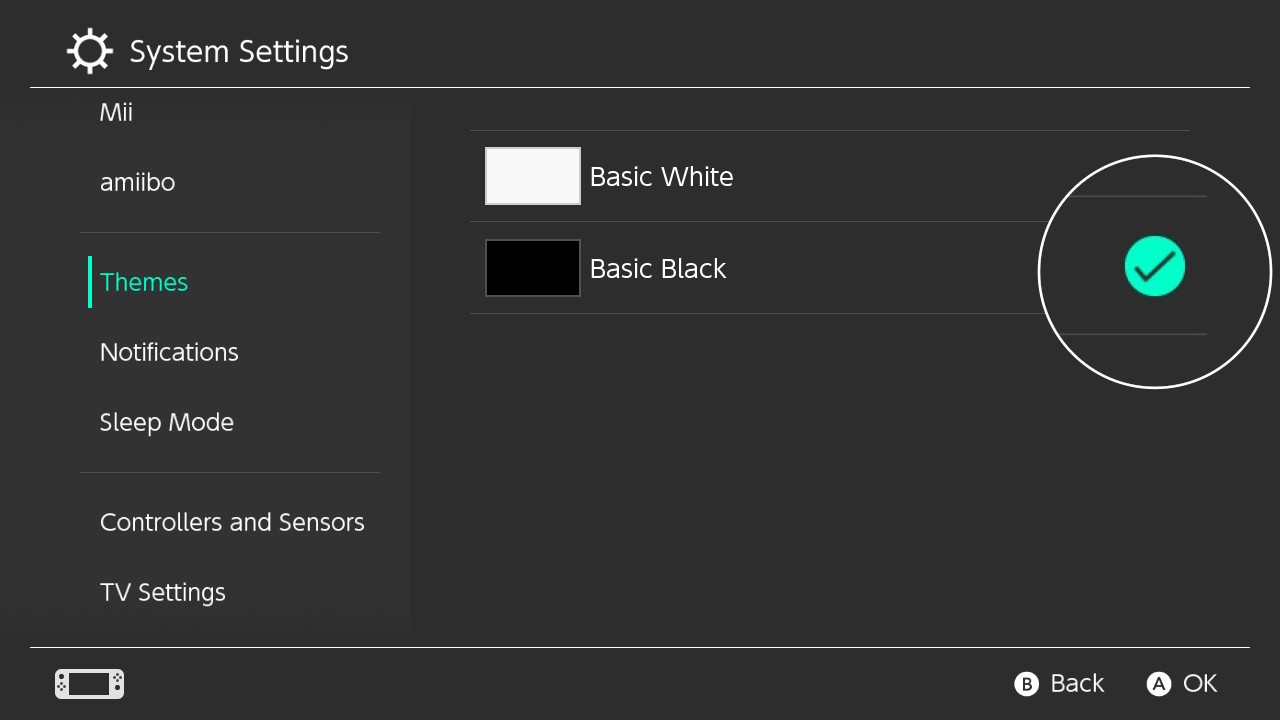
First of all, give your battery (and your eyes) a break by switching your console to the “Basic Black” theme, also known as “dark mode”. To do this, simply head to settings on the home screen, scroll down to “Themes”, and basic black will be one of two options available.
7. Get Access to Japanese Exclusives

Next, you’re going to need to create a Nintendo account, which is pretty straightforward. But, you can also create a second account with another email address that you can link to other regions of residence. Why would you want to do that? Well, by creating a Japanese Nintendo account you can get your hands on early-access demos and exclusive games!
6. Do the Obvious

Speaking of games, you should definitely get some of those. There are a number of “free-to-start games” offered for the Nintendo Switch, some of the most popular being Fortnite, Warframe, and Fallout Shelter.
When your ready to step up your game (pun intended) past the free variety, check out the Switch section of our webstore. There are many games currently on sale, and new titles and discounts are added daily; so remember to check back often (or follow our Facebook)
5. The Little Button on the Left Thingy

One of the best features of the Nintendo Switch (that isn’t well known) is the screenshot button right there on the left joy-con! Any screenshots you take will be saved to the album on your home screen, where you can also add text to create your own gaming memes. Social media share buttons are also available in the photo album, so get ready to go viral.
That same screenshot button can capture video too. When you hold the square shaped button down it will capture the past 30 seconds of video footage.
4. The Little Button on the Right Thingy
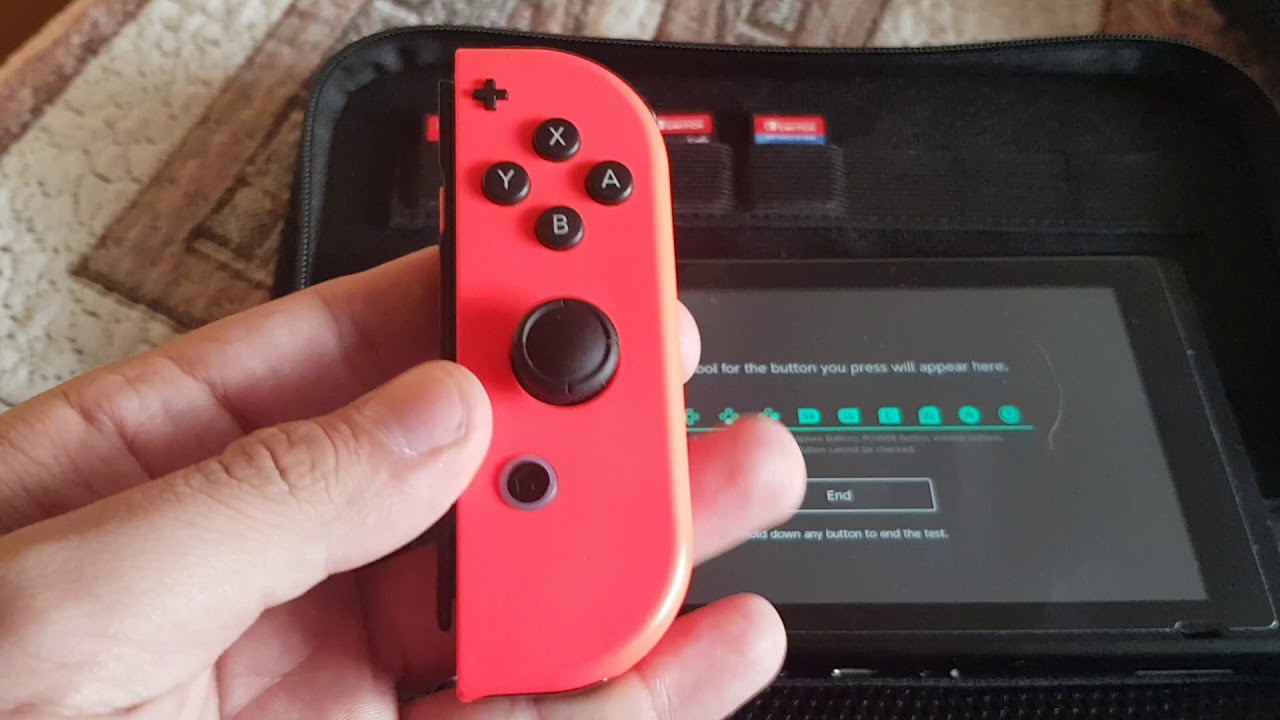
So while we’re on the topic of buttons, we should mention that other special button on the right joy-con. You probably figured out that it takes you to the home screen from the “home” shaped marking on it, but, you should also try holding it down. Doing so will bring up a selection of limited, yet very useful options. This is a great way to quickly adjust volume, screen brightness, and even toggle “Airplane Mode” on and off.
3. Save Some Time
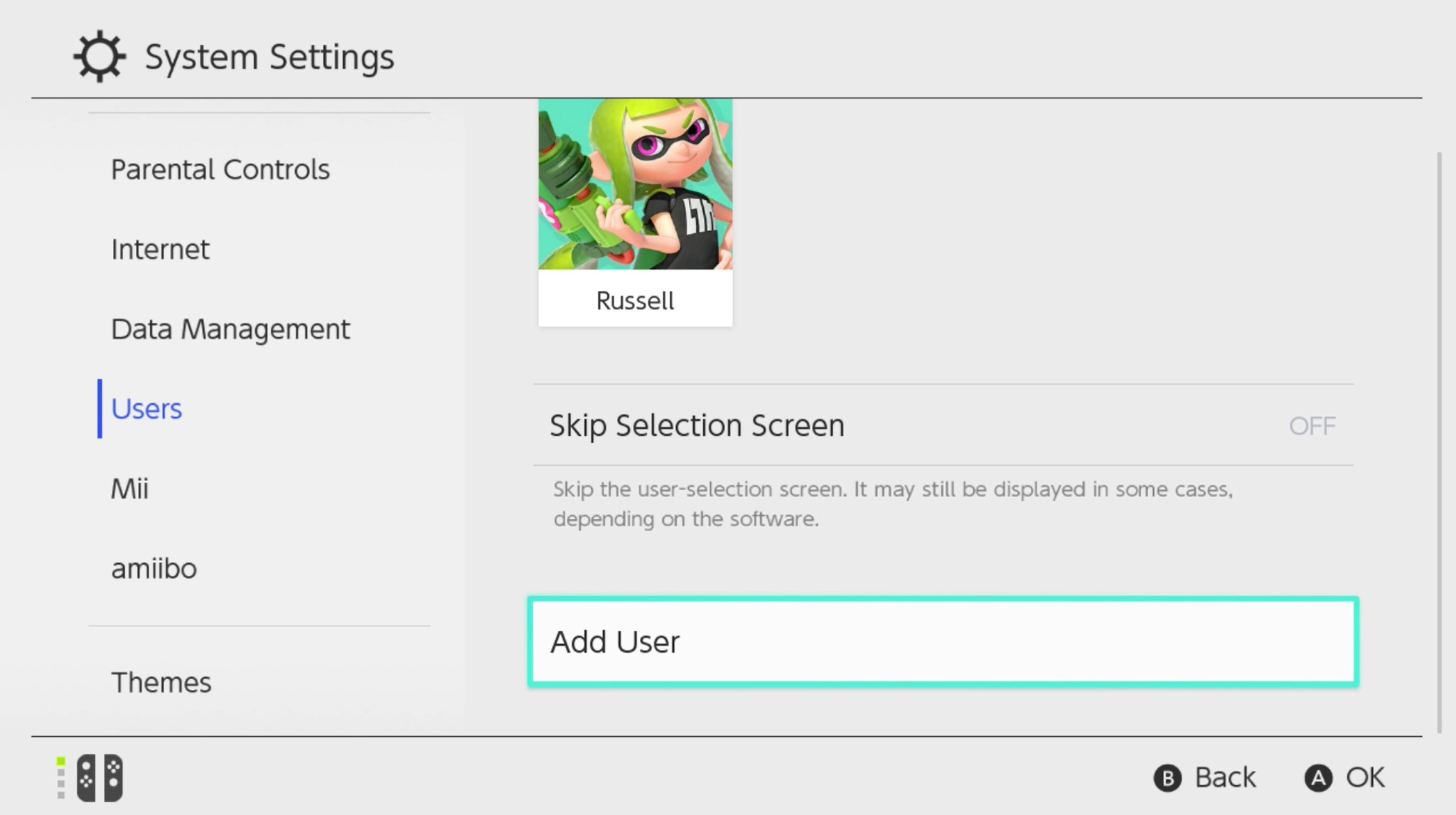
If you only need to use one user profile on your switch, use this tip to avoid the user selection screen popping up all the time. It may sound meaningless, but you’ll soon realize that the user selection option will appear surprisingly often if you don’t avoid it. Simply head to the System Settings on the Home screen, scroll down to Users, and then select the aptly named “Skip Selection Screen” option.
2. Tidy-Up

So one thing that’s really different from other consoles when it comes to the Nintendo Switch is the amount of storage space available. A bunch of smaller games, or even just 2 large ones, and the 32GBs of storage is full! Which is why it’s important to know how to manage your data.
To check on what’s filling up your drive, head to “Settings”, and then “Data Management”. There you will be able to choose what to delete or keep from a list of all the data stored on your console.
1. Take Matters Into Your Own Hands
Like all consoles (or PCs), you’re going to have crashes sometimes, and you’re going to have to “hard reset” the system. A hard reset is when the system totally freezes and you need to restart the console manually. You can accomplish this by holding down the power button on the top of the device for about 10 seconds. After the system powers down, press the same button again (just once) to start it back up.
If you’re a Nintendo Switch owner and you know of any tips that we left out, let us know in the comments below. Or, head to our Facebook page and let us know there!